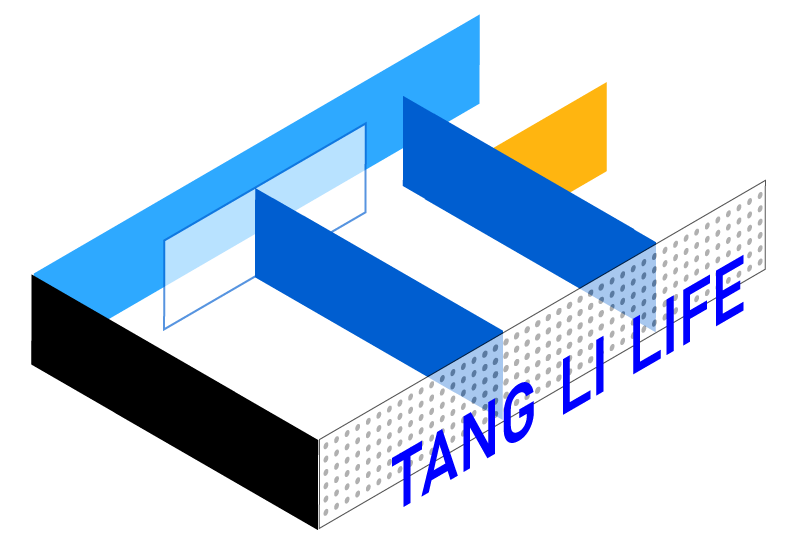每一个你不满意的现在,都有一个你不努力的曾经. 网站首页 > js
jsPDF之html生成PDF文件并下载demo
发布时间:2023-07-06 16:45:27
修改时间:2023-07-06 16:45:27
阅读:2412
评论:0
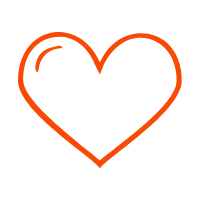 0
0
写在前面: 为了不浪费你们的时间,预先说明:由于时间关系本次使用jquery2x.js+html2canvas +html2canvas.js+ jsPdf.debug.js 组成写在elementUI中,简单做一下文档总结
文件下载地址:https://download.csdn.net/download/qq_27751965/19476359
重点:需要导出节点的内容不能滚动,高度需auto
Html:
<!--点击按钮--> <div style="position: fixed;right: 40px;top:40%;z-index: 4;cursor: pointer;display: none" id="exportToPdfBtn"> <el-button type="primary" plain size="mini" id="exportToPdf" > <i class="iconfont iconxiazai" style="font-size: 12px">导出为PDF</i></el-button> </div> <!--导出文本容器--> <div id="pdfDom" > <div id='part1'>...</div> <div id='part2'>...</div> <div id='part3'>...</div> ....... </div>
Css:
/** **主要说明容器得高度不能固定,要么会只打印它高度显示得部分 **/ #pdfDom { padding: 15px; background-color: #ffffff; overflow-y: auto; height:auto; }
Js:
var that = this; var downPdf = document.getElementById("exportToPdf"); downPdf.onclick = function() { // 进行dom截图 必须让dom更新完再调用 Vue.nextTick(()=>{ var targetDom = $("#pdfDom"); // 设置 前三个部分各占一个页面 页面高度 = 当前宽度 + 30(页面15padding) / 552.28去掉canvas20padding * 打印高度 $('#part1').css('height', (targetDom.width() + 30) / 552.28 * 841.89) $('#part2').css('height', (targetDom.width() + 30) / 552.28 * 841.89) $('#part3').css('height', (targetDom.width() + 30) / 552.28 * 841.89) $('#wellCon').scrollTop(0); var copyDom = targetDom.clone(); copyDom.attr('id','content'); // copyDom.css('display','none'); copyDom.width(targetDom.width() + "px"); copyDom.height(targetDom.height() + "px"); $('body').append(copyDom) html2canvas(targetDom, { allowTaint: true, useCORS: true, // background:"#fff", // dpi: 192,//导出pdf清晰度 // scale:2, }).then((canvas)=>{ var contentWidth = canvas.width; var contentHeight = canvas.height; //一页pdf显示html页面生成的canvas高度; var pageHeight = contentWidth / 592.28 * 841.89; //未生成pdf的html页面高度 var leftHeight = contentHeight; //页面偏移 var position = 0; //a4纸的尺寸[595.28,841.89],html页面生成的canvas在pdf中图片的宽高 var imgWidth = 555.28; var imgHeight = 555.28/contentWidth * contentHeight; var pageData = canvas.toDataURL('image/jpeg', 1.0); // 取消生成状态 this.isLoading = false var pdf = new jsPDF('', 'pt', 'a4'); //有两个高度需要区分,一个是html页面的实际高度,和生成pdf的页面高度(841.89) //当内容未超过pdf一页显示的范围,无需分页 if (leftHeight < pageHeight) { imgWidth = 555.28; imgHeight = 555.28/contentWidth * contentHeight; pdf.addImage(pageData, 'JPEG', 20, 20, imgWidth, imgHeight ); } else { while(leftHeight > 0) { leftHeight -= pageHeight; pdf.addImage(pageData, 'JPEG', 20, position, imgWidth, imgHeight) position -= 841.89; //避免添加空白页 if(leftHeight > 0) { pdf.addPage(); } } } pdf.save(that.deptName + '-' + that.userInfo.user_name + '-' + that.endTime + '.pdf'); setTimeout(() => {window.close()},100) // 保存pdf对象 }) }) }
说明:新增功能-------前三块内容设置单页显示(下载包没有,算法)
// 设置 前三个部分各占一个页面 页面高度 = 当前宽度 + 30(页面15padding) / 552.28去掉canvas20padding * 打印高度 $('#part1').css('height', (targetDom.width() + 30) / 552.28 * 841.89) $('#part2').css('height', (targetDom.width() + 30) / 552.28 * 841.89) $('#part3').css('height', (targetDom.width() + 30) / 552.28 * 841.89) //.......
回复列表
关键字词:nbsp,span,style,font-size,1px,gt
上一篇:css常用属性
下一篇:js打印html内容字体设置